[Example 3] Flow in a Sine-Generated Curve Channel
Create Computational Grid
From the main menu, select [Grid], [Select Algorithm to Create Grid] ( Figure 57 )

Figure 57 : Select Algorithm to Create Grid
Select [Simple Grid Generator] in Figure 58 , and click [OK].
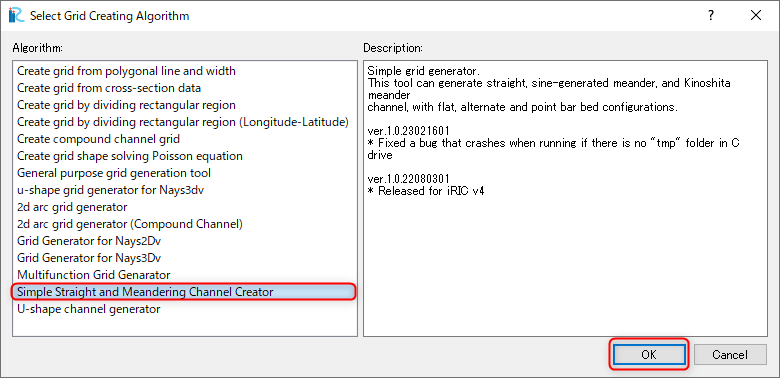
Figure 58 : Select Grid Creation Algorithm
Set “Channel Shape” values as Figure 59
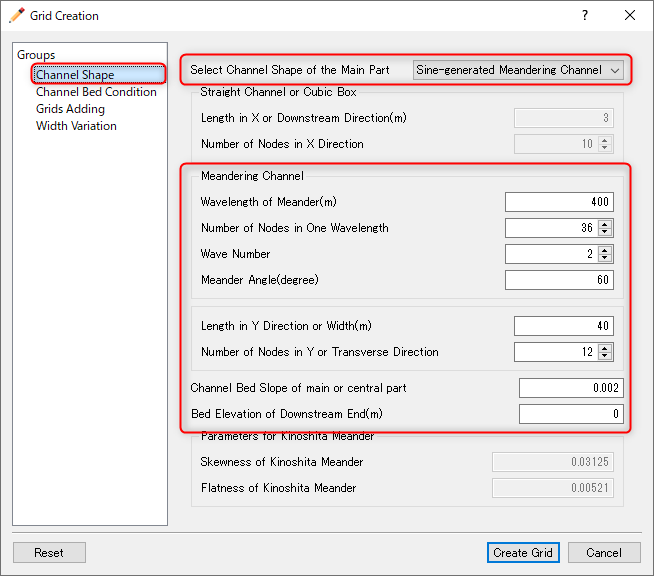
Figure 59 : Grid Creation: Channel Shape
Set “Channel Bed Condition” values as Figure 60 , and click [Create Grid]. Click [Yes(Y)] when you are asked “Figure 61 . Then the grid creation is completed.
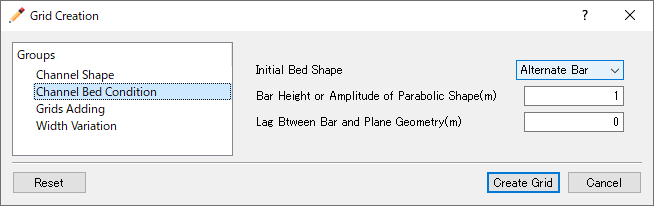
Figure 60 : Grid Creation: Channel Bed Condition
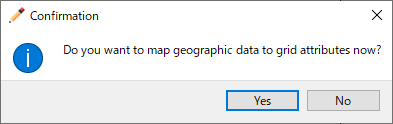
Figure 61 : Mapping?
Bed configuration and channel shape can be confirmed by putting checking marks at, [Grid], [Node attributes] and [Elevation (m)]. ( Figure 62 )
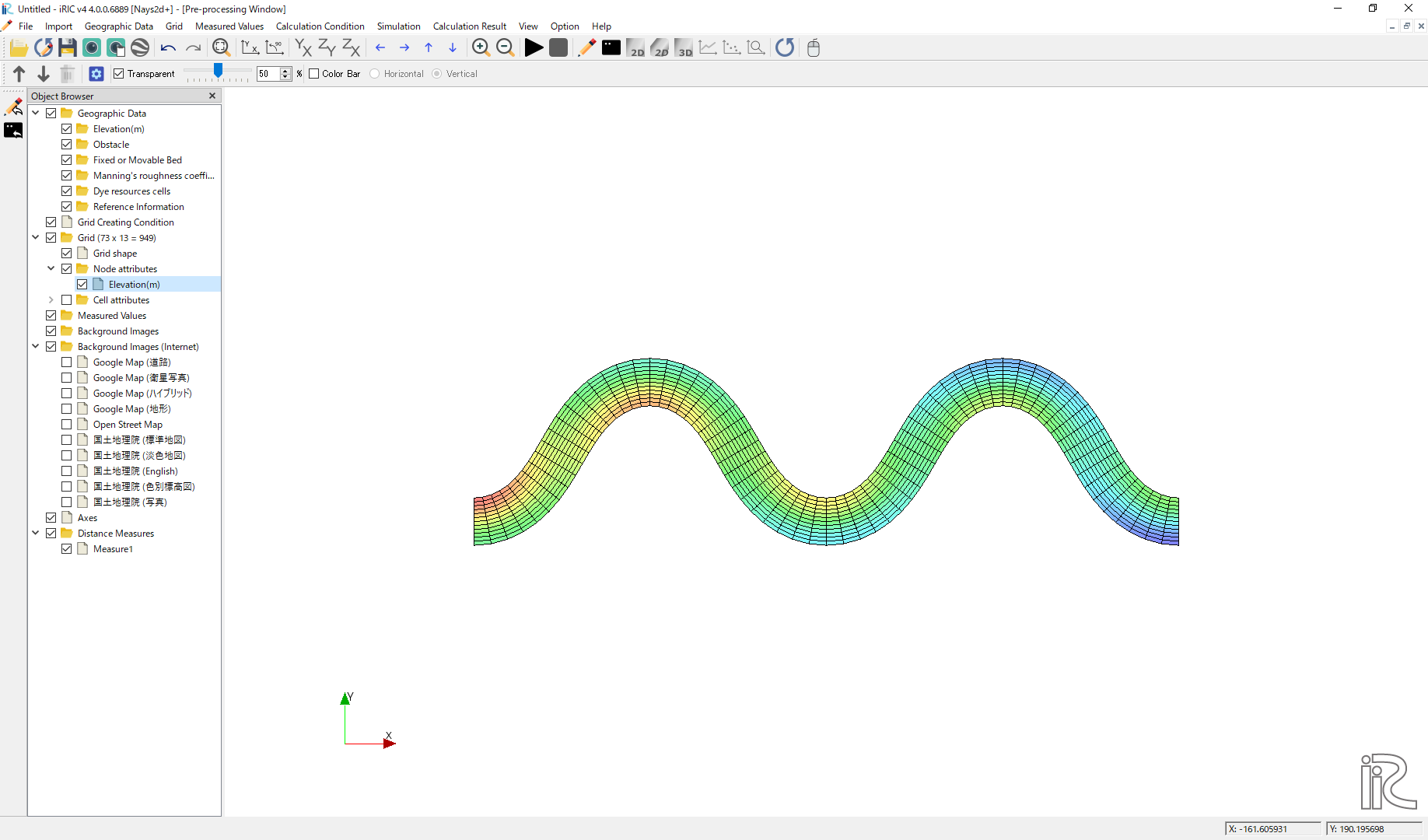
Figure 62 : Grid Creation Completed
Computational Condition
From the menu bar, select [Calculation Condition], [Settings] and [Calculation Condition] window, Figure 63 appears.
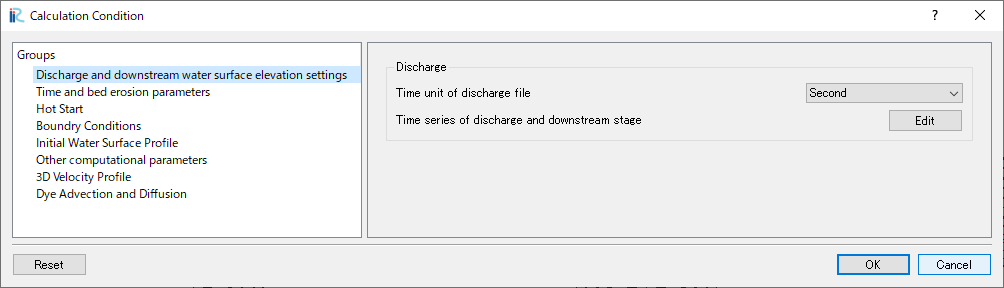
Figure 63 : Calculation Condition: Groups
In Figure 63 , select [Discharge and downstream water surface elevation] and click [Edit].
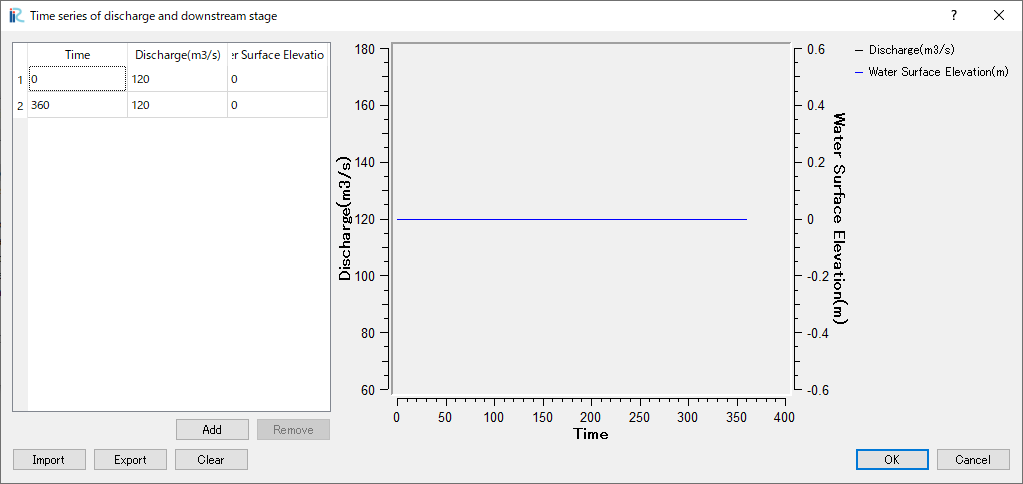
Figure 64 : Input discharge hydro graph
Input discharge hydrograph as shown in Figure 64 and click [OK].
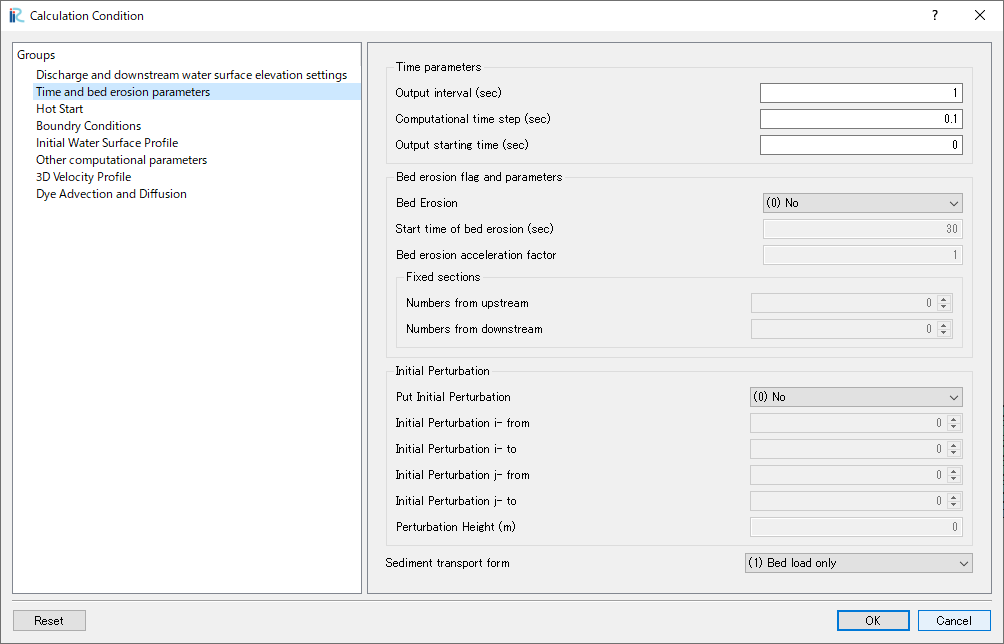
Figure 65 : Time and bed erosion parameters
Select [Time and bed erosion parameters] and set values as Figure 65 .
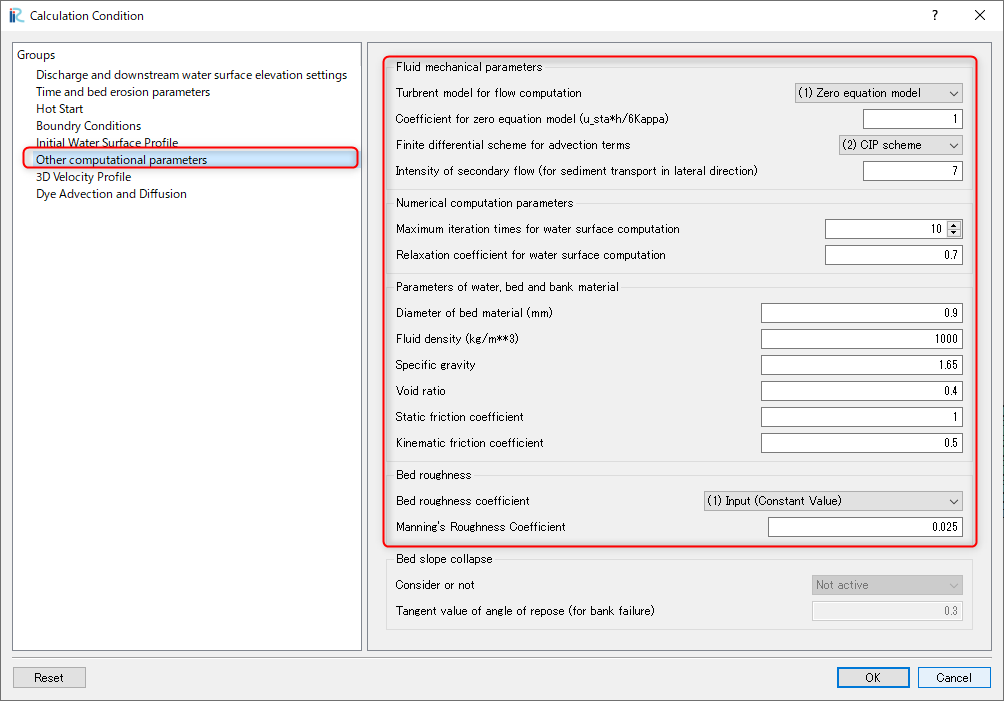
Figure 66 : [Other computational parameters
Select [[Other computational parameters] and set values as Figure 66 .
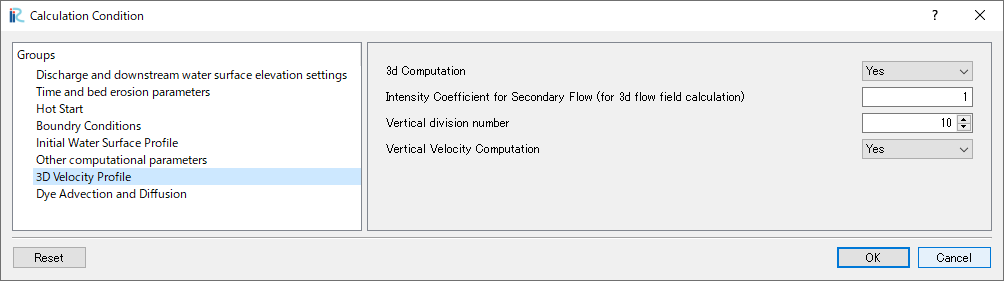
Figure 67 : 3D Velocity Profile
Set [3D Velocity Profile] as Figure 67, and click [OK]
Launch Computation
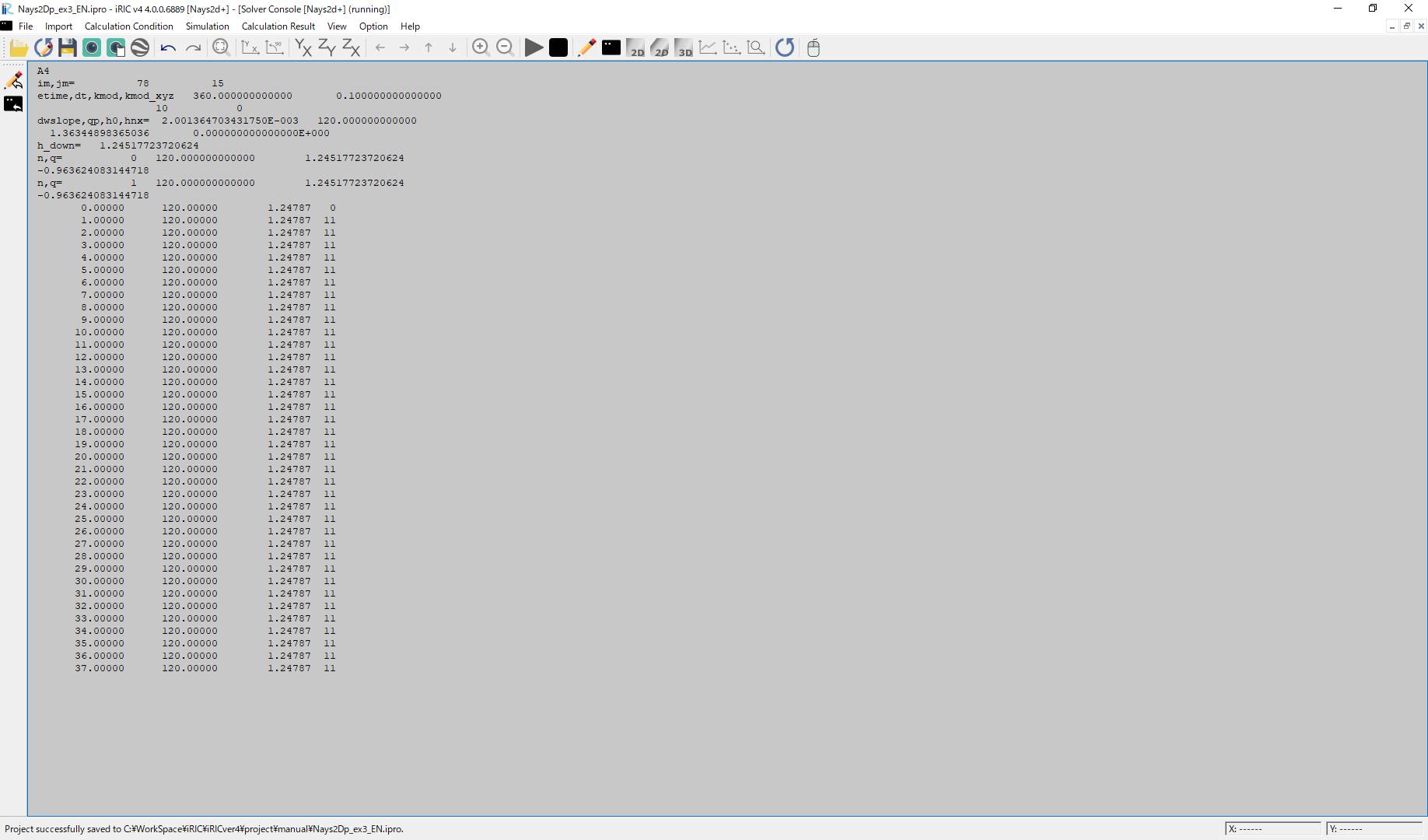
Figure 68 :Launch Computational
By selecting [Simulation] and [Run], a window as Figure 68 appears, and the simulations starts.
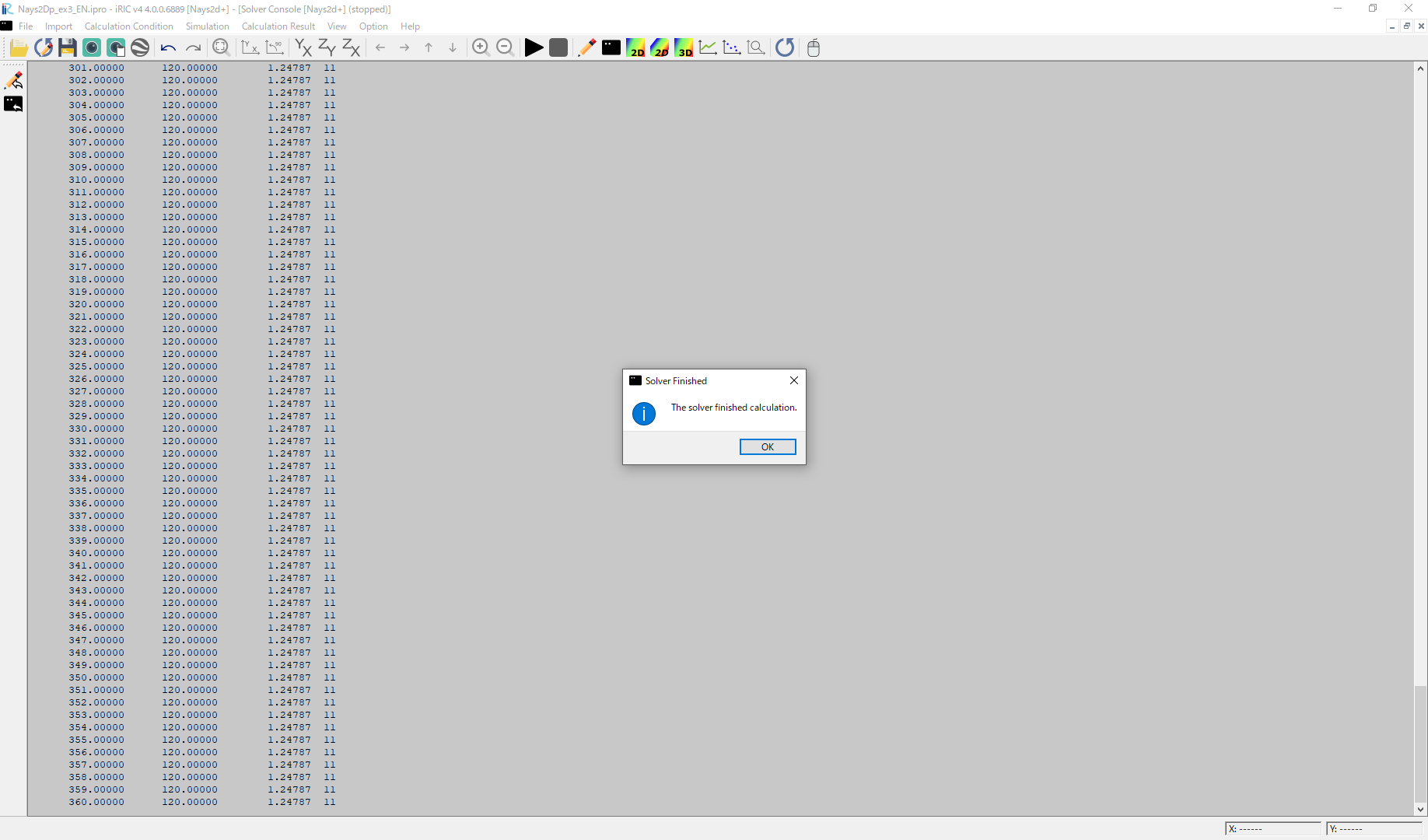
Figure 69 :Simulation Fished
When the simulation finish, Figure 69 appears. Then click [OK].
Display Computational Results
After the companion finished, form the main menu, by selecting [Calculation Results] and [Open new 2D Post-Processing Window], a new Window appears as Figure 70 .
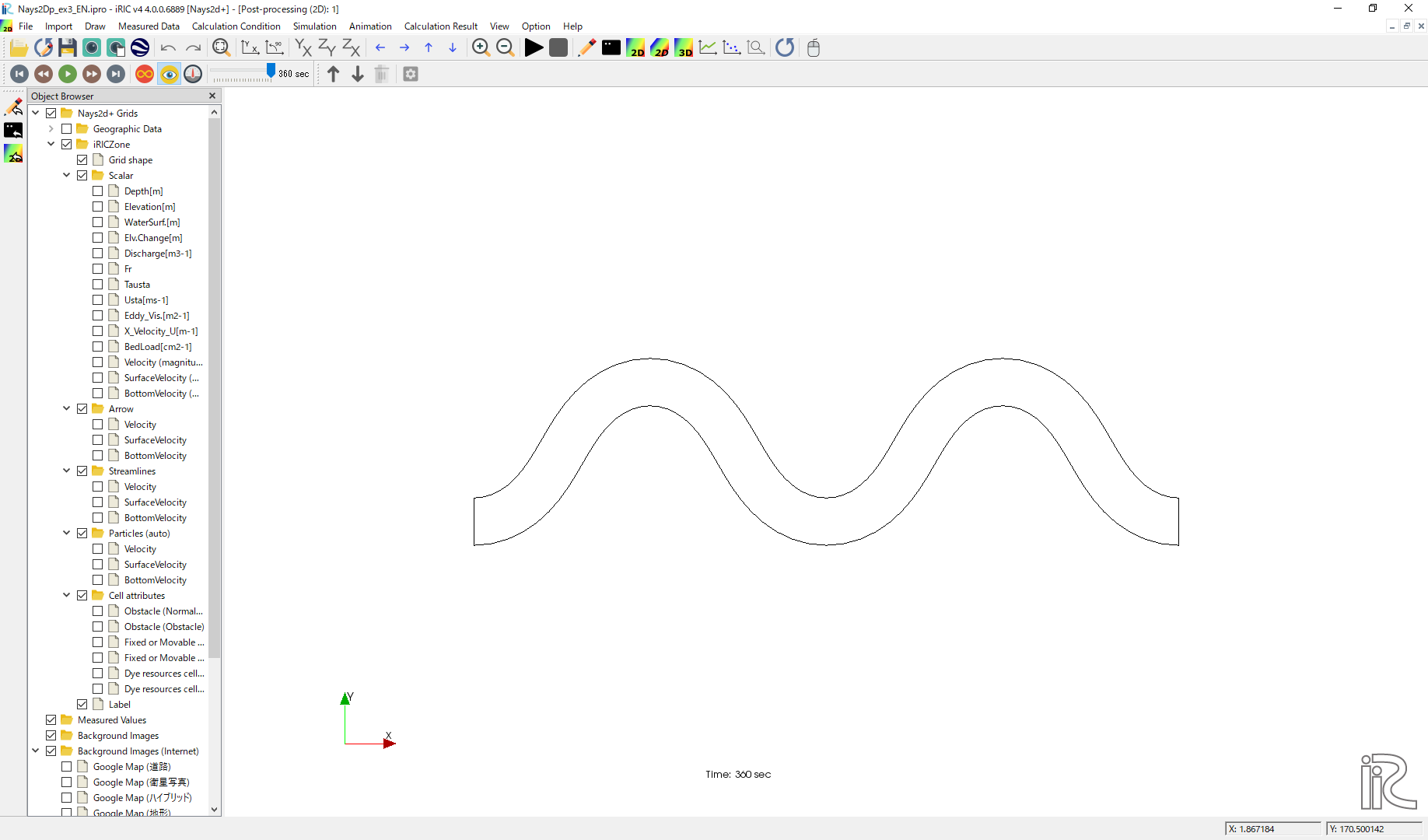
Figure 70 :2D Post-Processing Window
Depth
In the object browser, put the check marks in “Scalar (node)” and “Depth[m]”, right-click and select “Properties”. The “Scalar Setting” window Figure 71 appears.
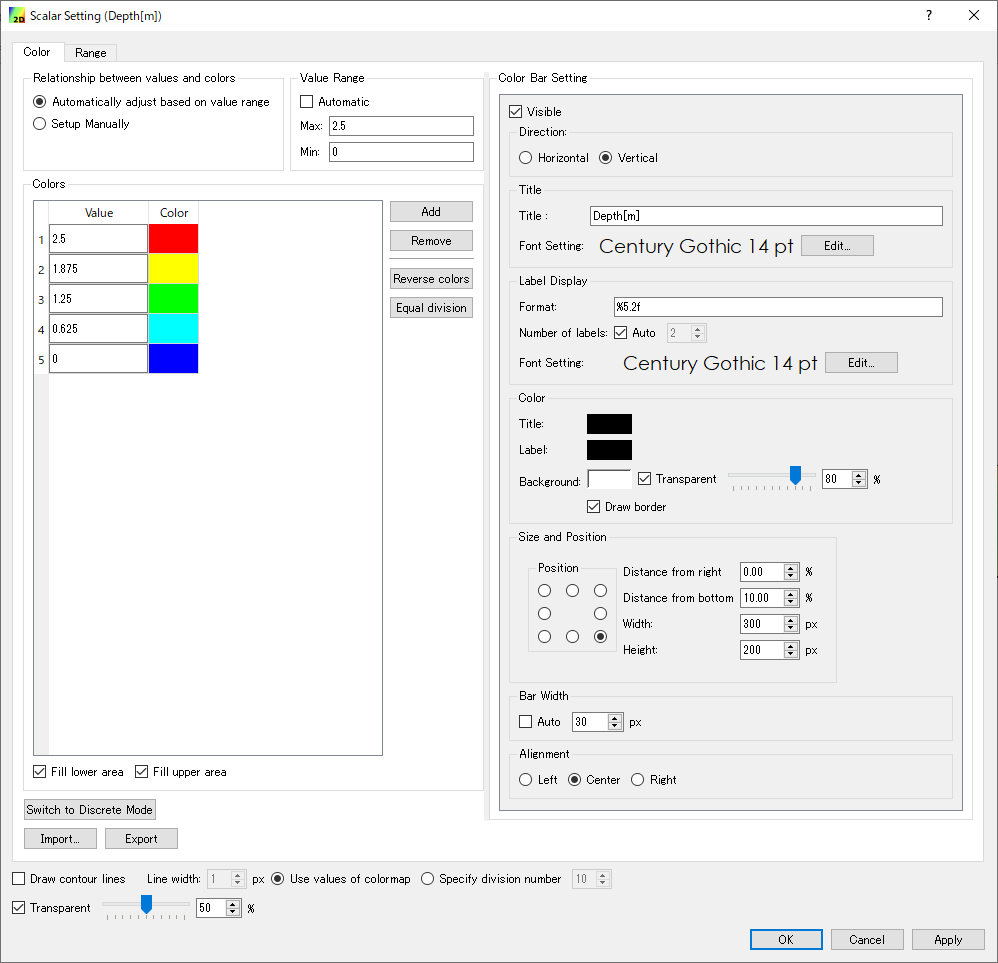
Figure 71 :Scalar Setting
Set the values as shown in Figure 71, and click [OK], then Figure 72 appears.
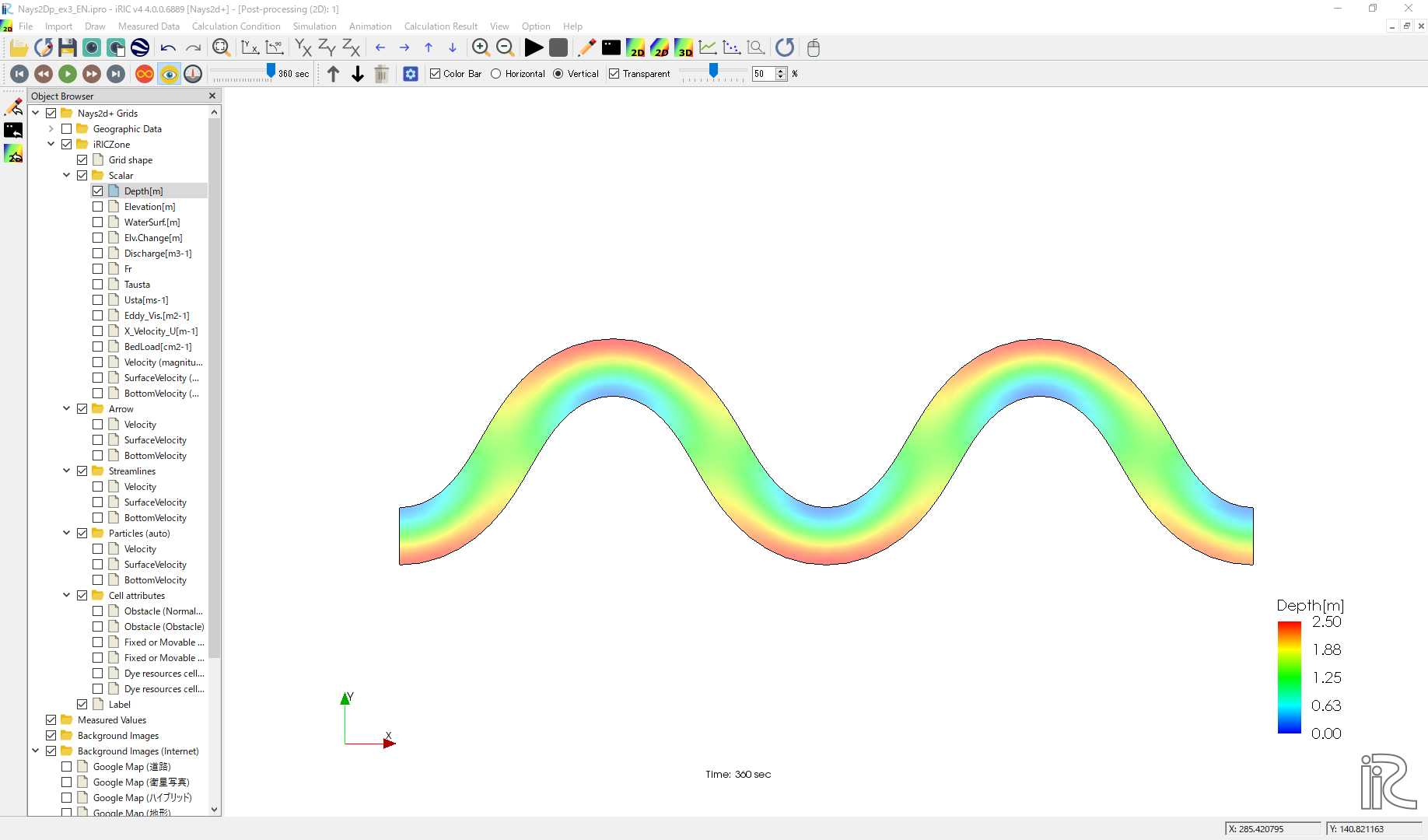
Figure 72 : Depth Plot
Velocity vectors
In the object browser, put the check marks in “Arrow” and “Velocity”, right-click and select “Properties”. The “Arrow Setting” window Figure 73 appears. Set the values as Figure 73, and click [OK].
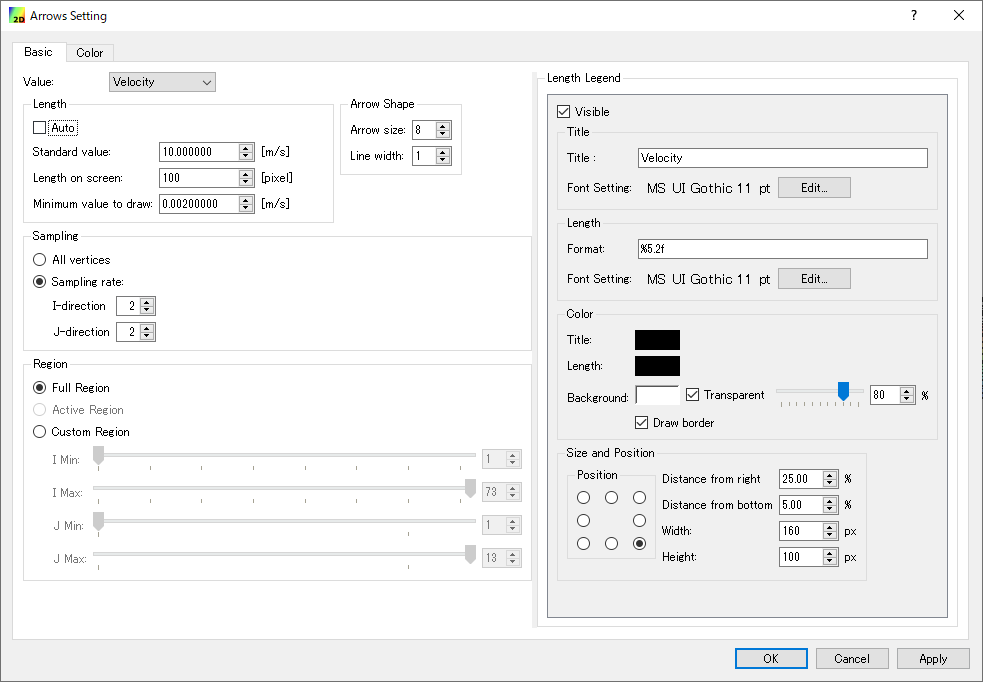
Figure 73 :Arrow Setting
Figure 74 shows the depth-averaged velocity vectors.
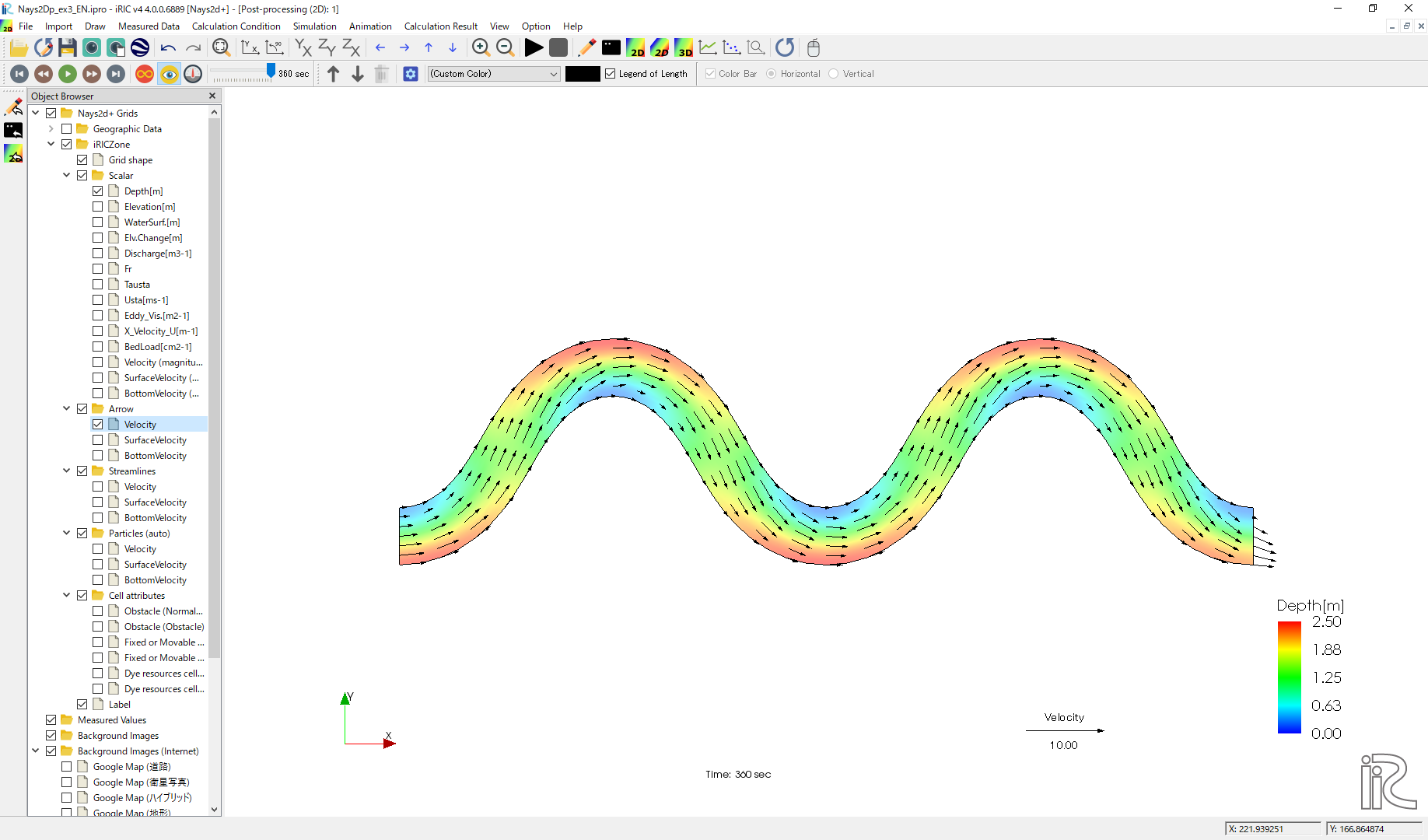
Figure 74 :Depth Averaged Velocity Vectors
In Figure 74, you can select “Surface Velocity” and “Bottom Velocity” by checking each box in “Arrow” group.
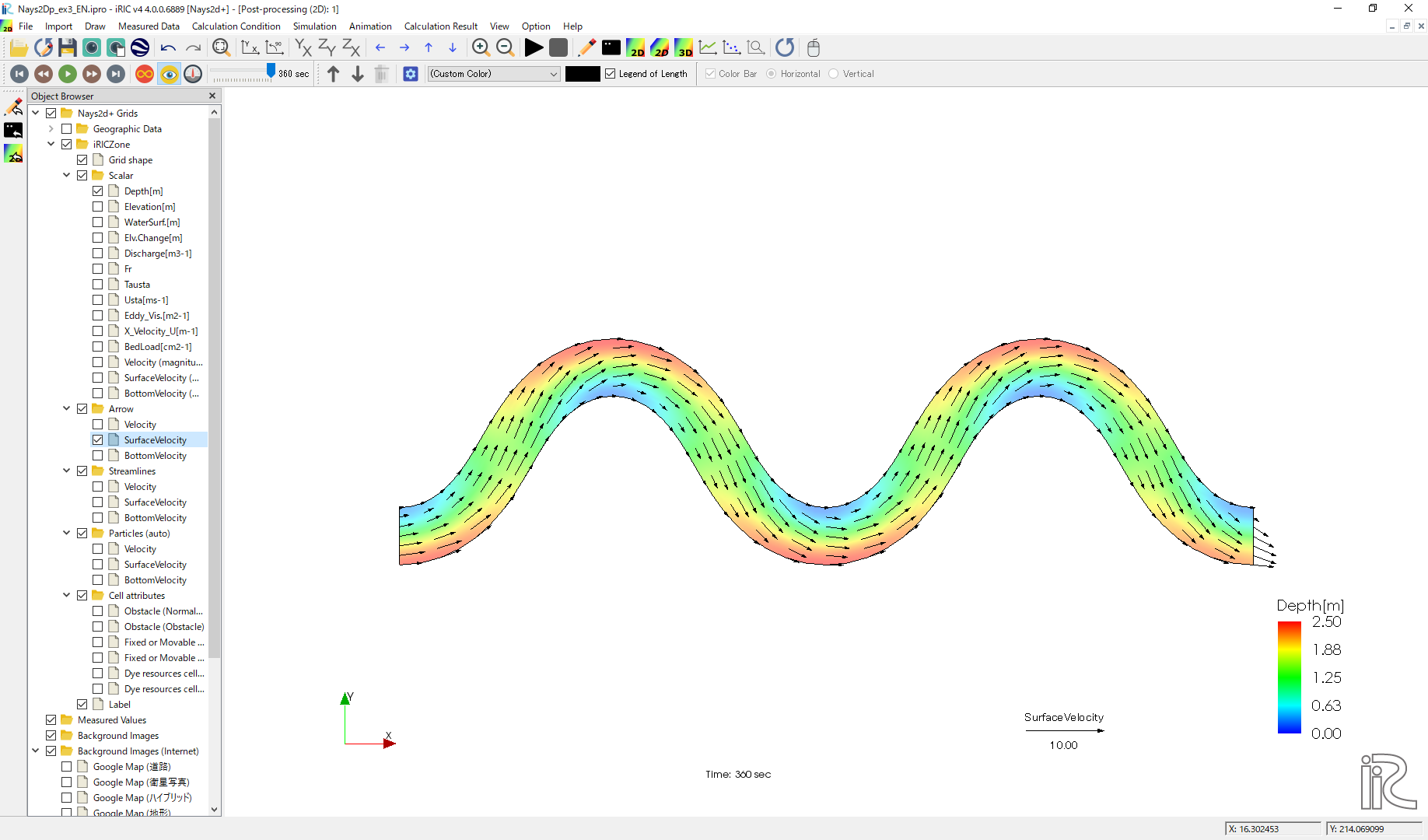
Figure 75 : Surface Velocity Vectors
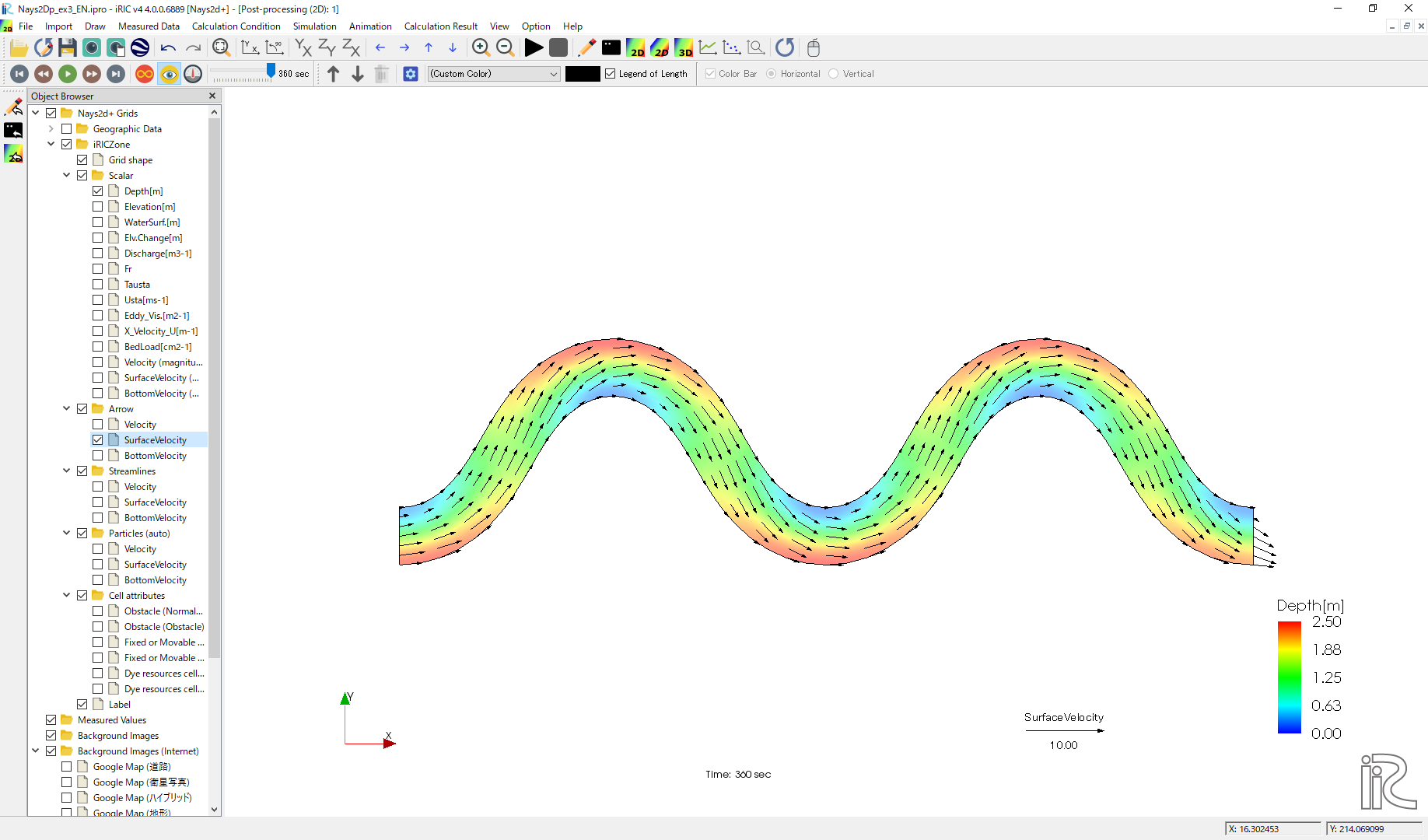
Figure 76 : Bottom Velocity Vectors
Stream Lines
Uncheck the box by “Arrow” in the Object Browser and check a box by “Streamline”. By checking “Velocity”, the streamlines following the depth averaged flow velocity” Figure 77 will be displayed. By checking “Surface Velocity”, the streamline following the surface velocity” Figure 78 will be displayed. By checking “Bottom Velocity”, the streamline following the bottom velocity ne: numref:03_kekka_11 will be displayed.
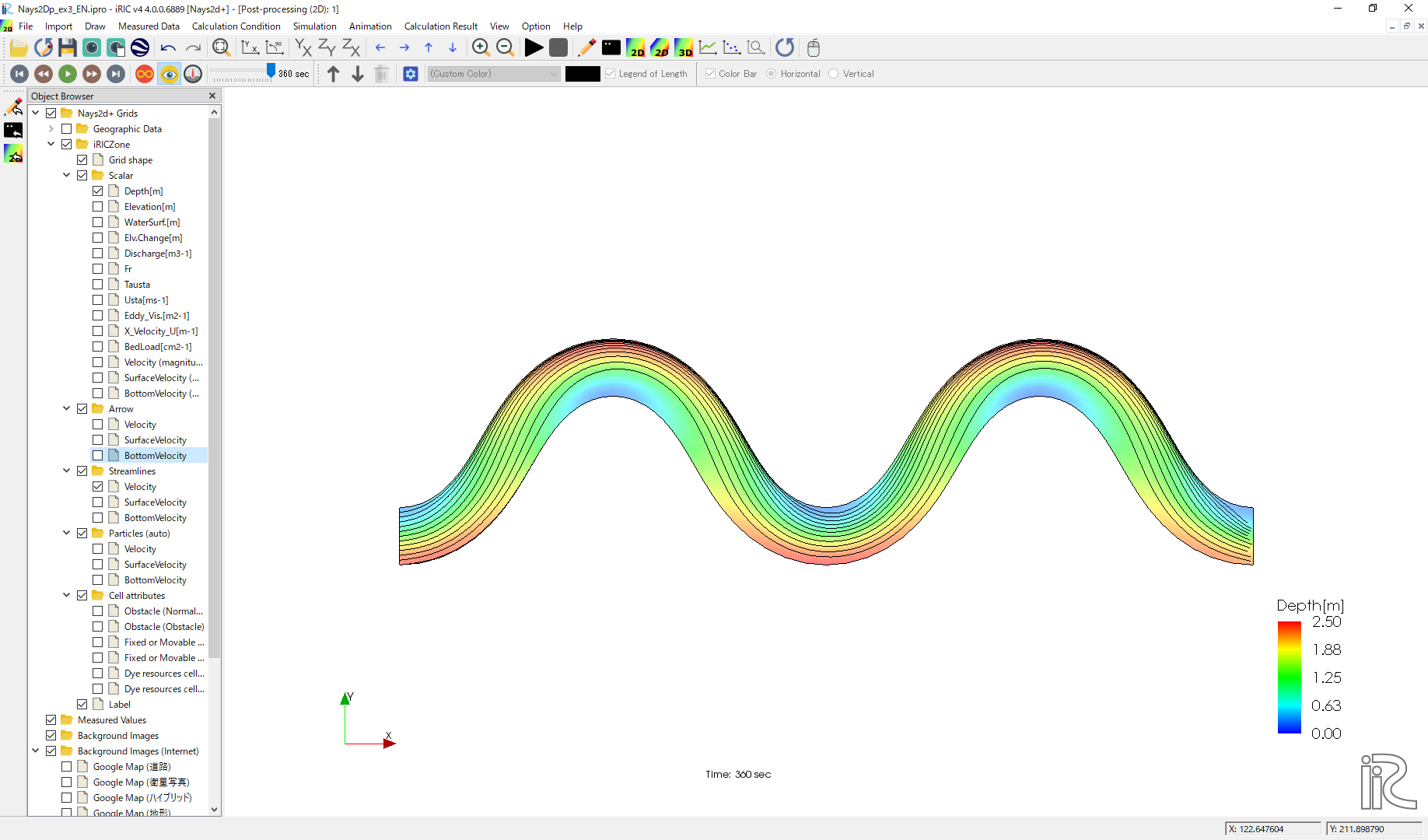
Figure 77 :Streamlines by depth averaged velocity
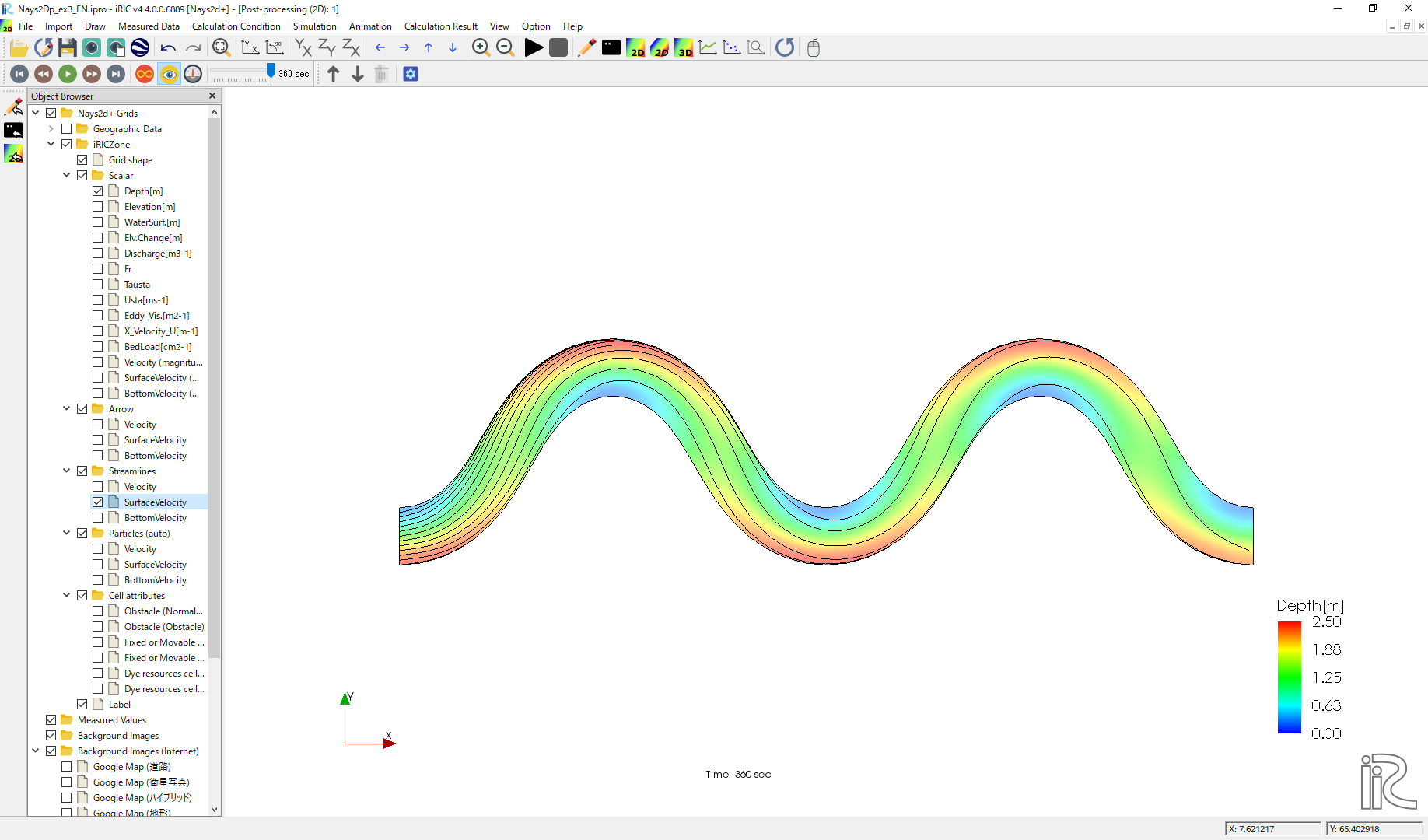
Figure 78 :Streamlines by surface velocity

Figure 79 :Streamlines by bottom velocities
The effect of the secondary flow is clearly shown.
Particle Animation
In the object browser, uncheck the box of [Streamlines], and check the boxes of [Particles] and [Velocity], and set the time bar back to zero, as shown in Figure 80 Click small black play button, and particle animation starts as Figure 81, which shows the particles following depth averaged flow.
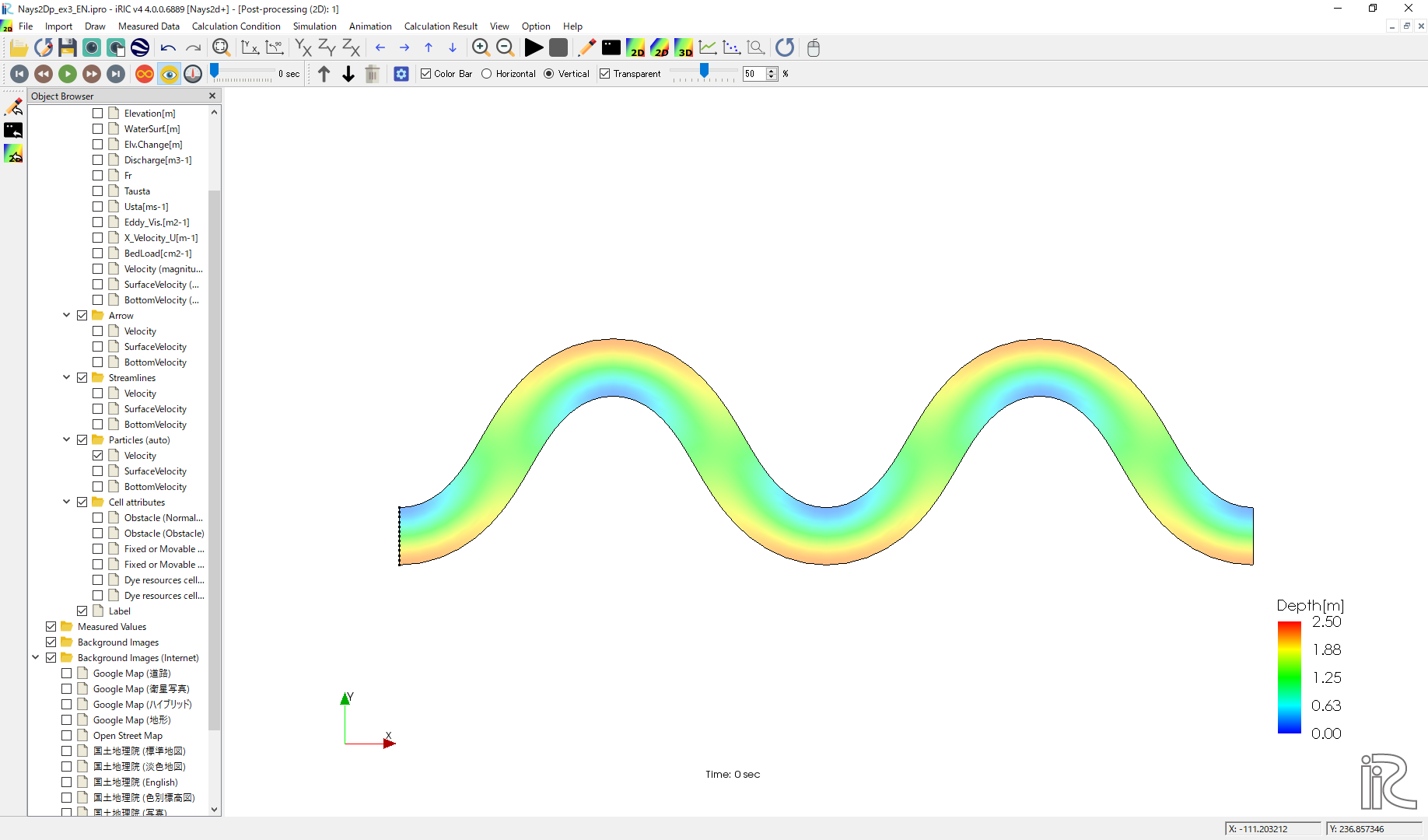
Figure 80 : Starting of Particle Animation
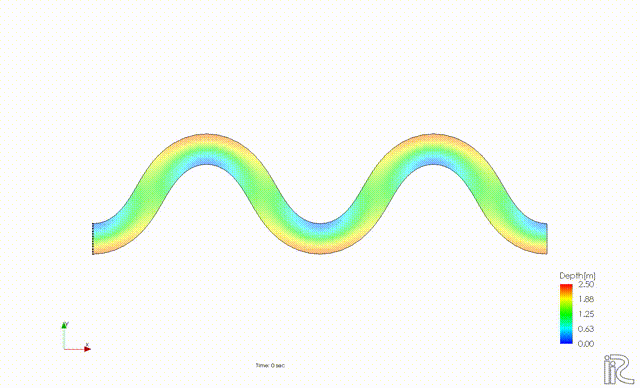
Figure 81 : Animation of particles following the depth averaged velocity
In the same way, the particle flowing animations can be played by checking a box at [Surface Velocity], and [Bottom Velocity], respectively.
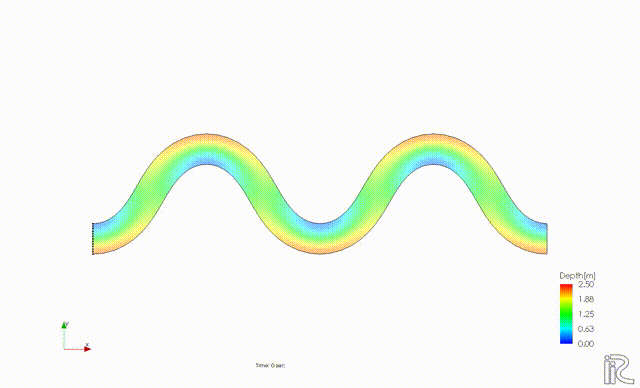
Figure 82 : Animation of particles following the surface velocity
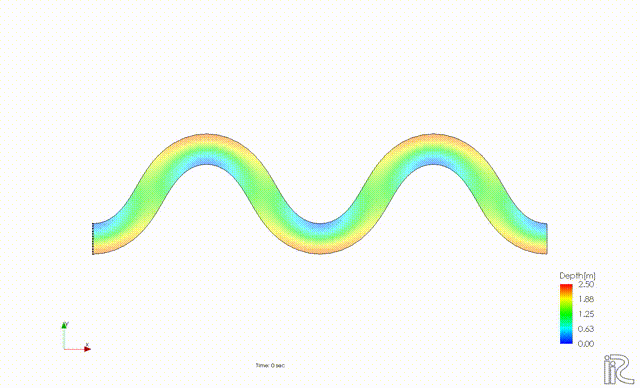
Figure 83 : Animation of particles following the bottom velocity