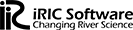
Hello,
I try to write custom code for particle tracking. My idea was to
1. Create a flow solution with for example Nays2DH
2. Read calculation results from the cgn case file.
3. Do some particle tracking calculaltions and
4. write the results back to the cgn file, so that I can visualize the results using the post processing window.
This procedure is inspired by UTT solver. Inspecting the UTTs calculation results in the cgn file, I found out that particle related calculation results are stored under ‘iRIC/iRICZone/ParticleSolution#TimeStep’. However, when copying these results over to the Nays2DH cgn file, I was not able to visualize the results with the post processing window, because no ‘Particle’ object appears in the object browser. What am I missing? Or more concrete: What kind of data do I have to write to the cgn file in order to visualize particles with the post processing window?
Thank you in advance,
Josh
コメント
I think it’s because Nays2D output dosen’t include any ‘Particle’ information, but on ly include flow information such as depth, flow vericiy etc.
UTT is calculating particle trace using thereults from Nays2dH.
Hi Josh,
You can probably do it the way you are suggesting by modifying the solver xml, etc, but that is really a poor way to proceed. The much better way is to simply make your solver into an iRIC solver (see the developer’s guide) by writing xml and adding a few calls- this is really easy. Then you can use the output from ANY of the solvers for your particle tracker and use all the output tools of iRIC. You may not have done this because you wrote your tracker in python, but iRIC 4.0 (out in beta) incorporates python solvers.
Thank you for yout answer. I agree and I am working on it. The documentation is really nice and helpful. I will be keeping you updated in case someone else has the same question or use case.
Excellent, we appreciate that. This is community based, so any work you report one can help hundreds of others.
To visualize particles in a post-processing window, you would typically need to follow these steps:
1. Generate particle data: The first step is to generate the particle data, which can be done using a particle simulation software or by importing particle data from an external source.
2. Load the data: Next, you need to load the particle data into the post-processing software. Depending on the software being used, this may involve importing a file or setting up a data connection to the simulation software.
3. Set up the visualization: Once the particle data is loaded, you can set up the visualization. This may involve selecting the particle data to be visualized, adjusting the particle size and color, and selecting a rendering mode (such as point clouds or streamlines).
4. Adjust settings: Depending on the software being used, there may be additional settings to adjust, such as camera position, lighting, and shading options.
5. Preview and export: After setting up the visualization, you can preview the results in the post-processing window. If satisfied, you can then export the visualization to a file or other output format for further use.
Particle image velocimetry (PIV) is an optical method of flow visualization used in education. It is used to obtain instantaneous velocity measurements and related properties in fluids. The fluid is seeded with tracer particles which, for sufficiently small particles, are assumed to faithfully follow the flow dynamics (the degree to which the particles faithfully follow the flow is represented by the Stokes number). The fluid with entrained particles is illuminated so that particles are visible. The motion of the seeding particles is used to calculate speed and direction (the velocity field) of the flow being studied.