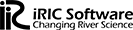
Integrating Fiji (Fiji Is Just ImageJ) within an IntelliJ Java program can be achieved by following a few steps. Here’s a guide on how to launch Fiji within an IntelliJ Java program:
Set Up IntelliJ Project:
Create a new Java project in IntelliJ or open an existing one.
Ensure that the necessary Fiji files are available in your project directory.
Import Fiji Libraries:
Right-click on your project in the Project Explorer and select “Open Module Settings” (or press F4).
In the “Modules” section, click on the “+” icon and select “JARs or directories.”
Navigate to the Fiji installation directory and select the necessary Fiji JAR files (e.g., ij.jar, commons-compress.jar, etc.).
Click “Apply” and “OK” to import the Fiji libraries into your project.
Write the Code:
Create a new Java class or open an existing one.
Import the necessary Fiji classes in your Java file. For example:
java
Copy code
import ij.ImageJ;
import ij.ImagePlus;
import ij.process.ImageProcessor;
Write your code to utilize Fiji functionalities. For instance:
java
Copy code
public class FijiLauncher {
public static void main(String[] args) {
// Launch Fiji
ImageJ imageJ = new ImageJ();
imageJ.launch(args);
// Perform Fiji operations
ImagePlus imagePlus = new ImagePlus(“path/to/image.jpg”);
ImageProcessor imageProcessor = imagePlus.getProcessor();
// Perform image processing operations using Fiji
}
}
Run the Program:
Right-click within your Java class and select “Run” or use the appropriate shortcut to execute your program.
Fiji should launch within your IntelliJ Java program, and you can utilize its functionalities according to your requirements.
Note: Ensure that you have Fiji properly installed on your system and that the necessary Fiji files (JARs and dependencies) are correctly imported into your IntelliJ project.
Please keep in mind that launching Fiji within an IntelliJ Java program may have limitations and could impact the functionality or performance of Fiji. It is recommended to thoroughly test your code and handle any exceptions or issues that may arise during the integration process.
I hope this helps you launch Fiji within your IntelliJ Java program successfully! Let me know if you have any further questions.
https://sites.google.com/sevenmentor.com/course?usp=sharing
コメント
To launch FIJI (ImageJ) within an IntelliJ-based Java program, follow these steps:
Ensure FIJI is Installed – Download and install FIJI from fiji.sc.
Find the Executable Path – Locate the FIJI executable:
Windows: C:\Fiji.app\ImageJ-win64.exe
Mac: /Applications/Fiji.app/Contents/MacOS/ImageJ-macosx
Linux: /path/to/Fiji.AppImage
Use Java’s Process Handling – Utilize ProcessBuilder or Runtime.exec() to execute the FIJI application.
Run the Program – Execute the Java application from IntelliJ, which will open FIJI.